Windows - Tombol Shorcut untuk mempercepat perintah
Easy of
access
|
Press
this key
|
To do
this
|
|
Right
SHIFT for eight seconds
|
Turn
Filter Keys on and off
|
|
Left
ALT+left SHIFT+PRINT SCREEN (or PRTSCRN)
|
Turn High
Contrast on or off
|
|
Left
ALT+left SHIFT+NUM LOCK
|
Turn
Mouse Keys on or off
|
|
SHIFT
five times
|
Turn
Sticky Keys on or off
|
|
NUM LOCK
for five seconds
|
Turn
Toggle Keys on or off
|
|
Windows logo
key
|
Open the
Ease of Access Center
|
General
shortcut
|
Press this key
|
To do this
|
|
F1
|
Display Help
|
|
CTRL+C
|
Copy the selected item
|
|
CTRL+X
|
Cut the selected item
|
|
CTRL+V
|
Paste the selected item
|
|
CTRL+Z
|
Undo an action
|
|
CTRL+Y
|
Redo an action
|
|
DELETE
|
Delete the selected item and move it to the Recycle
Bin
|
|
SHIFT+DELETE
|
Delete the selected item without moving it to the
Recycle Bin first
|
|
F2
|
Rename the selected item
|
|
CTRL+RIGHT ARROW
|
Move the cursor to the beginning of the next word
|
|
CTRL+LEFT ARROW
|
Move the cursor to the beginning of the previous
word
|
|
CTRL+DOWN ARROW
|
Move the cursor to the beginning of the next
paragraph
|
|
CTRL+UP ARROW
|
Move the cursor to the beginning of the previous
paragraph
|
|
CTRL+SHIFT with an arrow key
|
Select a block of text
|
|
SHIFT with any arrow key
|
Select more than one item in a window or on the
desktop, or select text within a document
|
|
CTRL with any arrow key+SPACEBAR
|
Select multiple individual items in a window or on
the desktop
|
|
CTRL+A
|
Select all items in a document or window
|
|
F3
|
Search for a file or folder
|
|
ALT+ENTER
|
Display properties for the selected item
|
|
ALT+F4
|
Close the active item, or exit the active program
|
|
ALT+SPACEBAR
|
Open the shortcut menu for the active window
|
|
CTRL+F4
|
Close the active document (in programs that allow
you to have multiple documents open simultaneously)
|
|
ALT+TAB
|
Switch between open items
|
|
CTRL+ALT+TAB
|
Use the arrow keys to switch between open items
|
|
CTRL+Mouse scroll wheel
|
Change the size of icons on the desktop
|
|
Windows logo key
|
Cycle through programs on the taskbar by
using WindowsFlip 3-D
|
|
CTRL+Windowslogo key
|
Use the arrow keys to cycle through programs on the
taskbar by using Windows Flip 3-D
|
|
ALT+ESC
|
Cycle through items in the order in which they were
opened
|
|
F6
|
Cycle through screen elements in a window or on the
desktop
|
|
F4
|
Display the Address bar list
in Windows Explorer
|
|
SHIFT+F10
|
Display the shortcut menu for the selected item
|
|
CTRL+ESC
|
Open the Start menu
|
|
ALT+underlined letter
|
Display the corresponding menu
|
|
ALT+underlined letter
|
Perform the menu command (or other underlined
command)
|
|
F10
|
Activate the menu bar in the active program
|
|
RIGHT ARROW
|
Open the next menu to the right, or open a submenu
|
|
LEFT ARROW
|
Open the next menu to the left, or close a submenu
|
|
F5
|
Refresh the active window
|
|
ALT+UP ARROW
|
View the folder one level up
in Windows Explorer
|
|
ESC
|
Cancel the current task
|
|
CTRL+SHIFT+ESC
|
Open Task Manager
|
|
SHIFT when you insert a CD
|
Prevent the CD from automatically playing
|
Dialog
shortcut
|
Press this key
|
To do this
|
|
CTRL+TAB
|
Move forward through tabs
|
|
CTRL+SHIFT+TAB
|
Move back through tabs
|
|
TAB
|
Move forward through options
|
|
SHIFT+TAB
|
Move back through options
|
|
ALT+underlined letter
|
Perform the command (or select the option) that goes
with that letter
|
|
ENTER
|
Replaces clicking the mouse for many selected
commands
|
|
SPACEBAR
|
Select or clear the check box if the active option
is a check box
|
|
Arrow keys
|
Select a button if the active option is a group of
option buttons
|
|
F1
|
Display Help
|
|
F4
|
Display the items in the active list
|
|
BACKSPACE
|
Open a folder one level up if a folder is selected
in the Save As or Open dialog box
|
Microsoft
logo shortcut
|
Press this key
|
To do this
|
|
Windows logo key
|
Open or close the Start menu
|
|
Windows logo key
|
Display the System Properties dialog box
|
|
Windows logo key
|
Display the desktop
|
|
Windows logo key
|
Minimize all windows
|
|
Windows logo key
|
Restore minimized windows to the desktop
|
|
Windows logo key
|
Open Computer
|
|
Windows logo key
|
Search for a file or folder
|
|
CTRL+Windowslogo key
|
Search for computers (if you are on a network)
|
|
Windows logo key
|
Lock your computer or switch users
|
|
Windows logo key
|
Open the Run dialog box
|
|
Windows logo key
|
Cycle through programs on the taskbar
|
|
Windows logo key
|
Cycle through programs on the taskbar by
using Windows Flip 3-D
|
|
CTRL+Windowslogo key
|
Use the arrow keys to cycle through programs on the
taskbar by using Windows Flip 3-D
|
|
Windows logo key
|
Bring all gadgets to the front and
select Windows Sidebar
|
|
Windows logo key
|
Cycle through Sidebar gadgets
|
|
Windows logo key
|
Open Ease of Access Center
|
|
Windows logo key
|
Open Windows Mobility Center
|
|
Windows logo key
|
Open the Quick Launch shortcut that is in the
position that corresponds to the number. For example, Windows logo
key
|
Windows Explorer
shortcut
|
Press this key
|
To do this
|
|
CTRL+N
|
Open a new window
|
|
END
|
Display the bottom of the active window
|
|
HOME
|
Display the top of the active window
|
|
F11
|
Maximize or minimize the active window
|
|
NUM LOCK+ASTERISK (*) on numeric keypad
|
Display all subfolders under the selected folder
|
|
NUM LOCK+PLUS SIGN (+) on numeric keypad
|
Display the contents of the selected folder
|
|
NUM LOCK+MINUS SIGN (-) on numeric keypad
|
Collapse the selected folder
|
|
LEFT ARROW
|
Collapse the current selection (if it is expanded),
or select the parent folder
|
|
ALT+LEFT ARROW
|
View the previous folder
|
|
RIGHT ARROW
|
Display the current selection (if it is collapsed),
or select the first subfolder
|
|
ALT+RIGHT ARROW
|
View the next folder
|
|
CTRL+Mouse scroll wheel
|
Change the size and appearance of file and folder
icons
|
|
ALT+D
|
Select the Address bar
|
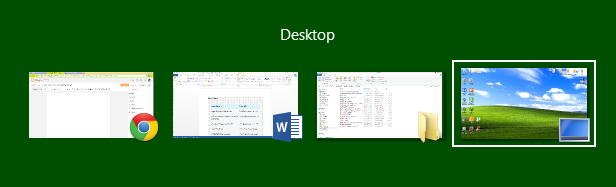



Comments
Post a Comment